Printing Patterns
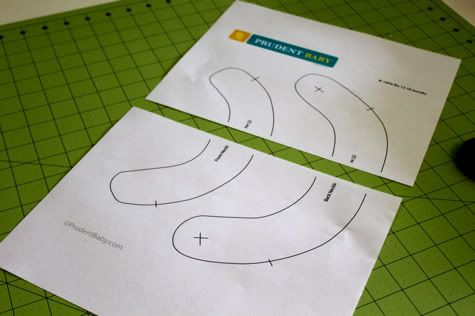
Many readers have asked us how to blow up and print our patterns tiled so they can create bigger sizes. I'll show you how to do it on a mac, and maybe some readers can weigh in with PC instructions in the comments. And while we're talking about printing, I'll remind you that you can print nice, clean Prudent Baby DIYs with none of the web stuff (like ads or sidebars) just by hitting "print this post" on the bottom of each post page. Learn how to tile and print a pattern after the jump...
Tiling and Printing Patterns
1. First you'll want to open up the pdf and choose print. When the print box pops you'll want to be sure you are in the "copies & pages" menu. Here is a screen grab of the print box. Under the copies and pages menus there are several drop downs. The one called "page scaling" is the one you want.

2. Here is a close up of the Page Scaling menu. You'll want to choose "Tile All Pages" as seen here:

3. You will have the option below to fill in the percentage you'd like to scale. I wrote 110%. You can also choose the margin of overlap for the pages (so you can have some space to tape them together). I have it set to .005". here is the picture again so you can see all the options selected:

4. Go ahead and print out your pattern. See how it tiled onto two sheets?
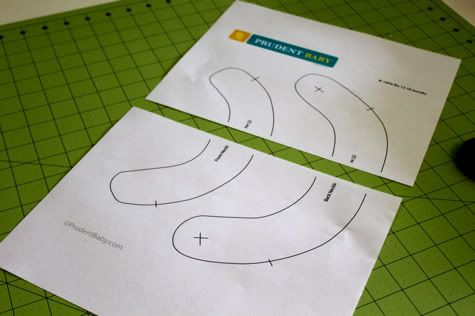
Go ahead and tape them together so the pattern lines up:

5. Cut those babies out and get to sewing.

Is this how y'all do it or do you have other secrets/tips? Can anyone share how to do this on a PC or a link to a tute? Remember, leave a comment on any post this week for a chance to win a 1/2 yard of Nicey Jane oilcloth from Fabricworm!

16 Comments:
OHHH...now I can lure my husband to help me with the promise of fiddling around on his Mac. He does so love his little Mac Book - maybe even enough to help me enlarge some patterns!
But... how do i know how much I need to enlarge the picture?
chris- that is going to depend on what size you are trying to make.
I know, Jaime. For example, if the pattern is for 2 years old and I want to make it for a 5 years old.
How do I know? Maybe it´s a stupid question, I don´t know... but I just started sewing and I'm really lost...
chris- i know it's hard! i wish we could have sized patterns made for every project in every size for everyone!! so, unfortunately it's not as simple as just scaling a pattern up or down every time (since most kids get taller much faster than they get wider). the best thing to do is to have an item of clothing that fits your wearer well and use that as a guide.
I hate the technical parts to sewing and patterns but this feels less scary. Thanks for the tutorial!!!
Ahh... So is not that simple! I should have imagined it could not be that easy. :-)))
Thank You, Jaime!
Great post!
I don't have the option to tile under "page scaling"? Also I discovered you have to use Adobe Reader to open the PDF, if you use Mac's Preview, the print option doesn't have page scaling.
Hi Everyone- Here's the situation (at least on my PC computers). If you have the free Adobe Acrobat, then you do not have the option to do page scaling, but if you have the Adobe Professional that lets you read and write pdf documents, then you can do page scaling.
For so long I was tracing your patterns off my laptop screen because I couldn't figure out how to print them.
Bethany
I've printed a few of your patterns off so they fit a normal 8.5x11 and then went to my local copy center and had it enlarged onto bigger paper!
I like that! I normally do it the super hard way, I that the original pattern, eyeball about where it should fall on a larger size, then use the handy dandy tape measure to make it all equally sized... it works for me but take a little time!
Thank you for this information! Am I crazy though? I have a macbook and seriously, do NOT see tile options in the page scaling menu. I downloaded Adobe, as the other commenter mentioned the issue with Preview. Only see "shrink to fit" etc but no tile. I have no idea what to do. I made this dress as is and it's a bit small for my 18 month and would like to try it for my 3 year old. Any thoughts? I may just wing it...=)
I had trouble figuring out how to tile on my Mac too because I didn't have those options! I did a little research and downloaded PosteRazor which works like a charm! Just do a Google search for it and download. It was about a 30 second download and takes about that much time to tile and print. The only extra thing you have to do is save the PDF files as JPGs. Easy peasy!
There is a helpful tutorial about how to enlarge patterns on Oliver and S blog here that might also be helpful:) http://www.oliverands.com/blog/2010/02/lengthening-and-shortening-a-pattern.html
I adore this dress. Thank you for the free tutorial!
Post a Comment
Subscribe to Post Comments [Atom]
<< Home